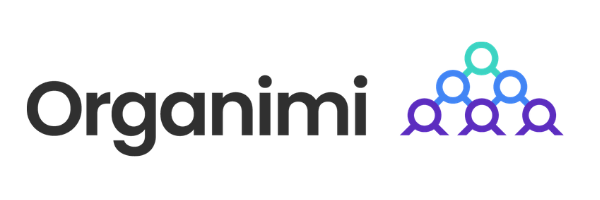Organimi was created with collaboration in mind, which is why we have made it easy for you to share your organizational chart. By default, an org chart is set to private accessibility, however, you can choose to share an organizational chart with select individuals by sending private email invitations, distributing a URL link, and embedding your chart into your company’s intranet with Organimi’s iFrame embedding.
In this post I will outline the different methods of sharing available in Organimi as well as the benefits and drawbacks to using each one.
We think having awesome sharing features is important when it comes to organizational charts for a variety of reasons. You can use your org chart as:
- an employee onboarding tool: Help employees smoothly transition to your organization so they know who does what and who to go to for questions or information on a specific topic.
- a communication tool: Why not make your org chart a one-stop shop for your employees to get their coworker’s contact info using the directory automatically created from your chart?
- an account intelligence tool: If you are using Organimi to map out prospective clients, share your org chart your boss or coworker instead of trying to explain relationships so that they can easily visualize what you are trying to communicate and also have a copy to refer to!
Option 1: Share through a private email invitation.

With private email invitations, users must create a free Organimi account before they are able to view the chart. You can choose whether the sharees can view or edit the information on your chart. Note that they won’t be able to add or delete roles or organizations. They can only edit the structure that is already in place. This is a good option if you are only sharing your chart with a few people in your organization, since you have to gather an email list and paste it into the text box.
Option 2: Share a public URL link.
Note: You can only perform options #2 and #3 if you have an upgraded Organimi account.
One benefit of choosing this option is that users are not required to create an Organimi account. Viewers can simply visit the URL and be able to see the chart right away. If you are sharing with a large organization, it would be easiest to distribute the link to everyone in your organization.

Private
By default, all organizational charts are set to private. By setting your chart to private, only those who have received email invitations can access the chart. The users must create an Organimi account. Once they login, the chart will appear under the “Shared with Me” section. The organizational chart can be viewed or edited if you choose to give sharees this capability.
Public
Anyone who receives the URL link can view the chart without having to create an account. The org chart can only be viewed, not edited.
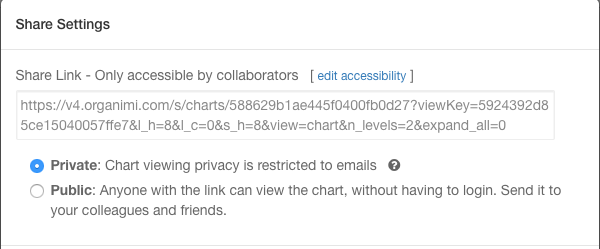
Option Three: Share through iFrame embedding.
This is the most secure option in terms of storing your information, as your org chart information will be stored directly in your company system.
The user has all the functionality mentioned in option 2, including toggling between photoboard, org chart, and directory view as well as be able to print, export, and sort by member name, hierarchy, and role title.
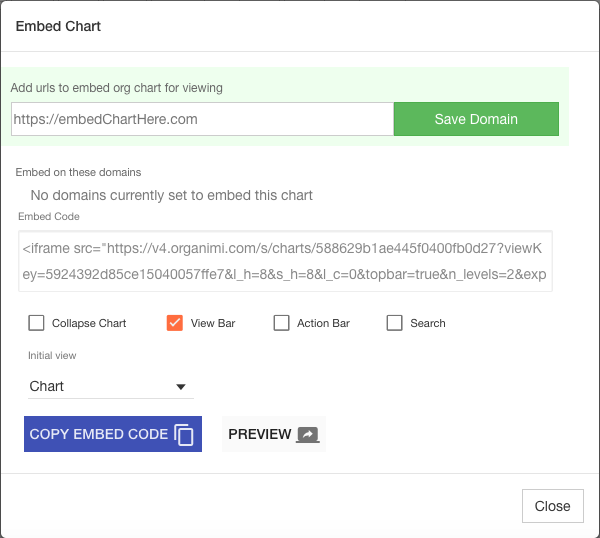
Note: You can only perform options #2 and #3 if you have an upgraded Organimi account.
Happy Sharing!
Nicole from the Organimi Team