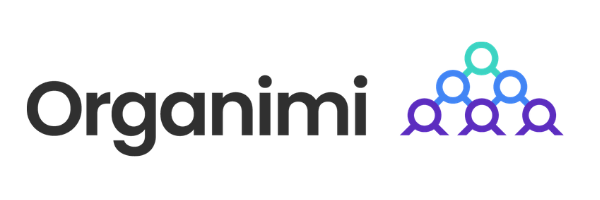Mid-sized and Large organizations use org charts in a variety of ways. They might have a complete organizational chart for every department in their company, and larger versions of their company as a whole. Those org charts are invaluable to their teams, allowing them to visually see and understand the hierarchies within departments, teams, and projects that keep the company moving forward.
However, many companies run into problems when they go to share their org chart in meetings and conferences. PowerPoint, being the standard presentation software used in most companies, doesn’t exactly make it easy to import org charts into the software seamlessly. Often, trying to convert your org chart that might be in PDF, JPG, Word, or other formats to PowerPoint’s .PPT filetype or insert it into slides can lead to errors and formatting issues that change the org chart completely.
It’s important that you are able to import your org charts reliably into PowerPoint and other popular software types. Some of the main reasons why companies require this functionality include:
Creating an Org Chart in PowerPoint is Time Consuming
If you experience problems with importing your org chart in PowerPoint, the first solution that often comes to mind is to recreate the org chart completely within PowerPoint. This is often easier said than done. While PowerPoint does offer your standard suite of drawing and organizational tools to move objects around your slides, it’s not exactly optimized for the type of drawing that org charts require to accurately paint the hierarchy within an organization.
Most of the time, it’s not going to be worth your time to try to recreate your org chart in PowerPoint. You’d be better off exporting the org chart as an image and importing that image within your PowerPoint slides. The only situation where it might be a good idea to recreate the org chart is when you are dealing with a very small chart, usually for individual teams or projects.
Many Departments Need to Share Org Charts
Importing an Org Chart into PowerPoint isn’t something that only needs to be done one time. Each of your departments may want to import your org chart into PowerPoint so that they can share it during internal presentations. Even then, there will be turnover that requires that your org chart is altered to accurately represent the hierarchy within your departments, teams, or organization. It can be a cumbersome process to not only import it into PowerPoint but then to have to go back and update it within your presentation everytime that there is a change within the hierarchy displayed.
Many org charts will be too large for PowerPoint slides, forcing you to break your org chart up into several different slides to show the entire structure. This will only add to the headaches that come from importing your org chart in PowerPoint.
PowerPoint Templates Are Rigid
One option that many companies turn to when importing an org chart into PowerPoint is to use a template. It makes sense, and there are org chart templates for PowerPoint in the downloads section of the app. However, these templates are quite rigid and don’t allow for heavy editing of the structure in most cases. This is where Organimi stands out — our solution makes it incredibly easy to change the structure of an org chart to match individual teams and projects.
Additionally, the templates for PowerPoint are usually quite small and only a solution for very small teams or c-level executive org charts. This certainly won’t be a reliable solution for every type of org chart that companies want to include in their presentation.
Instead of fighting against PowerPoint’s org chart templates or trying to find a way to import it from another software suite, Organimi had built-in Powerpoint importing of your existing org charts. Our system makes it incredibly easy to import your org chart directly into your presentation without having to sacrifice the look, feel, or functionality that you enjoy from our org chart editing software.
Here’s a step-by-step guide for importing your org chart into PowerPoint presentations:
How To Import Your Organimi Org Chart In PowerPoint
With Organimi, we knew how critical it was to include features that allowed our org charts to be easily shared within organizations. We make a cloud-based version of every org chart available and give our users numerous options for exporting their org chart in a variety of formats. Here is how you can export your Organimi org chart in PowerPoint presentations to share with your teams:
Step #1: Open the org chart you wish to export and click the Export button.
 This is where all exports within Organimi are handled. You will be provided with three options for exporting your org chart — PDF document, PNG image, and PowerPoint slide.
This is where all exports within Organimi are handled. You will be provided with three options for exporting your org chart — PDF document, PNG image, and PowerPoint slide.
Step #2: Choose the “PowerPoint Slide(s)” Option
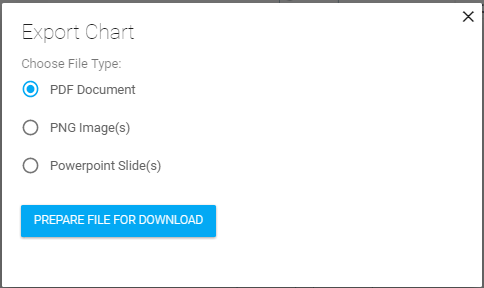
While you can export as a PNG or PDF and then import those files into your PowerPoint presentation, it is easiest to directly export your org chart as a PowerPoint slide.
Step #3: Click the “Prepare File for Download” Button
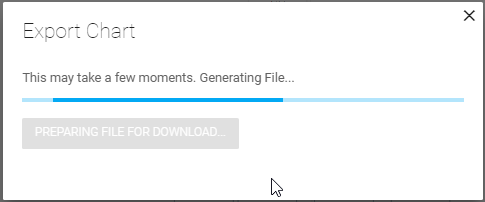
This will initiate the process of converting your Organimi org chart into a PowerPoint slide, which can then be directly imported into any presentation that you choose.
Step #4: Click the “Save” Button
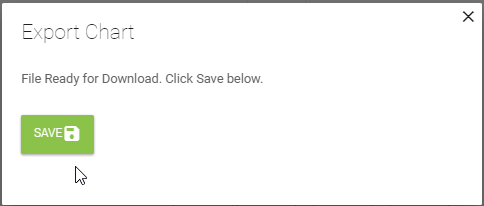
The “Save” button will download the file that the system created. You must click this button to download the slide that the system creates.
Step #5: Make Sure the Download Goes Through
![]()
If you are using Google Chrome, you should see the download on the footer bar at the bottom of your browser. You can click the upward facing arrow to open the file or navigate directly to the folder where the file was downloaded.
Step #6: Use the “Import Slide” Feature to Import Your Org Chart in PowerPoint
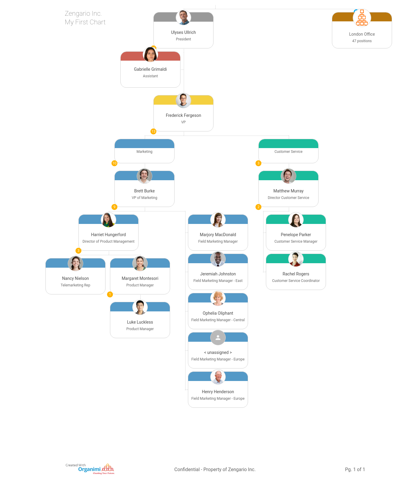
When you download the file, a single slide is created. You can open up that slide alone and build your presentation around it, or directly import the slide into an existing presentation.
Tip: Breaking Large Org Charts Down Into Departments
In many cases, your complete company org chart will be too large to fit on a single slide. In situations like this, you may want to break your org chart down into a specific department or team. Luckily, Organimi allows you to easily select certain parts of your complete org chart for exporting.